DIYLC component template
|
Hi all I made my first attempt at making a layout with the DIYLC last night but after about an hour I felt like smashing my computer to bits. Is there a quicker way to create component templates? I spent ages trying to make the cuts look like they do on everyone else's. Would it work if a had a ready drawn layout file and saved the component properties to my version of DIYLC???? And if so would someone be prepared to mail me a suitable file??? Thanks in advance. Phil |
|
I'm on a Mac and I've no idea if transferring between Mac/PC will work but if if you want to try one of mine I'll add a link later tonight when I get back from work.
Creating component templates is pretty quick though. Choose a cut, double click or Edit Properties, uncheck Cut between holes. Now they will look like the ones we use. Then highlight it and go to Edit, Save as Template. Name your template and thats it. You can now select that template from the drop down arrow next to the Cut tab. Just repeat the process for each component. Get some real life dimensions of different kinds of resistors, caps, diodes etc from google. Go through the process for each one. Shouldn't take more than 30 min. Make some templates for wire (colours) and for labels too. |
|
Thanks, that's a huge help. |
|
Template.diy
That's what I have done. Always open this file and then work with what I have :) For Diylc 3.28 |
|
Actually I've been meaning to ask about that. This procedure that has always worked for me in the past no longer does. Whenever I go to try and save as a template, the selection is just greyed out. It seems to only happen for cuts too.
Through all the worry and pain we move on
|
|
There's a bug on the Mac version that doesn't recognise right clicks. So I have to hold the ctrl key then click to get the right click menu.....the bug is that if I have already selected a component and it's highlighted, doing the right click effort mentioned above DE SELECTs the component. So the right click menu has lots of greyed out choices.
What I have to do is to highlight the component and use the Edit menu in the toolbar to create a template. I assume because doing it this way does;t involve a mouse click in the workspace window. |
|
There are a few tricks...
You can control the shapes, sizes, fonts, colors and transparency for each part - when perfected right click it and check "save as template" for all the properties you changed. Do all components this way and save the project as "Template.***" - then the next time you reopen it you can "save as" the new project under a new name. After you do a layout and it looks good to you - export it to PDF. Then open up the pdf and you will see a much crisper version of your layout. If you have a graphics program where you can do a screen capture you can then save that as a picture and crop it to the right size. This last step actually makes a huge difference. That was how I did this layout on version 3: 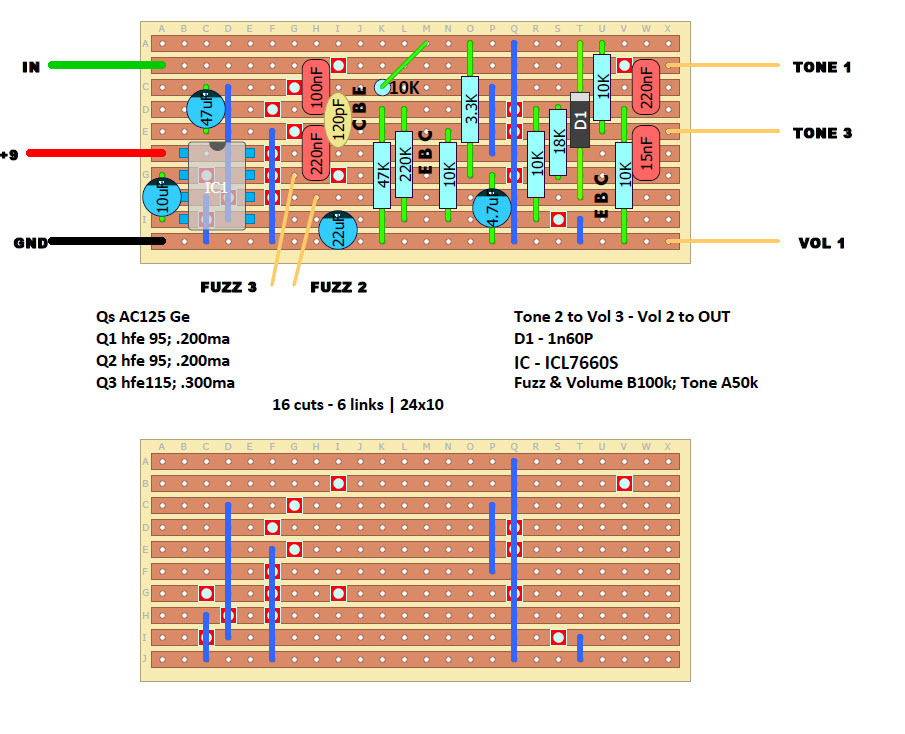
|
|
Administrator
|
you can adjust the layout size in DIYLC, you don't need a graphics program. also, you want to save your layout as a .png not pdf.
|
|
Rockett...
I did not say "save it as .pdf" I said "export it to PDF" But I should have been more clear to say that this is something you do for final projects - not the template, because the template is just a starting point. You can save a final project as a .png and you still get an even better resolution by then exporting it to a .pdf. Try it and see. Also - I think they look better when every component is not transparent - only the ones that need to show cuts or links. |
|
Administrator
|
the template is saved as a .diy file. i meant export as .png not save as .png. i've done both, since i've been using DIYLC for a fairly long time. unless you're zooming in to see a single lead of a component the resolution is a mute point, because it doesn't make a difference.
no one said you're doing it wrong, just saying there's an easier way to do things. again, speaking from the experience i've gained from using the program longer then you have. you can do it however you want. |
|
I am glad you brought that up because zooming in is actually a really good way to see component values that may be hard to read. I have used that trick a few times now.
And yes - the template is saved as a DIY file - I was talking about individual projects (sorry, I edited my original post to say that). I save final projects (meant for posting online) as .png, but then I export them to PDF just because it seems to sharpen them up before I post them. I then take a screen shot of that and save it as whatever (jpg seems to be fine at that point). I am on a PC - maybe that makes a difference, but I know it did help in my case. Call me crazy - but visually I thought my layout looked pretty good for having been done in DIYLC-3. Of course version 2 looks better, but I could never get the hang of resaving the xml file. |
«
Return to Open Chat
|
1 view|%1 views
| Free forum by Nabble | Edit this page |

